Welcome to thatlinuxbox.com Thursday, January 15 2026 @ 09:22 AM UTC
LSI MegaRAID - megacli
- Monday, December 06 2010 @ 02:21 AM UTC
- Contributed by: Dan Stoner
- Views: 378,529

I recently gained my first experience with the infamous MegaCli command line configuration utility for LSI-based RAID controllers. This utility apparently also works on re-branded LSI cards from Dell (certain PERC cards) and other vendors. Our New servers from iXsystems included LSI 9260 MegaRAID adapters. These servers run FreeBSD and LSI makes a binary available for this operating system. I later noticed that megacli is also in the FreeBSD ports tree, appears to be the same version as what I downloaded from LSI, but I did not test it. The megacli utility is also available in standard repos for many Linux distributions.
I wanted to verify that the RAID controller would start an automatic rebuild. I popped out one of the drives and the very loud alarm started screaming. I waited a little bit and put the drive back in. The alarm continued and the array did not start rebuilding. It turns out that the controller has some self-defense against someone mistakenly re-inserting a bad drive so it won't start an automatic rebuild on a drive that was just disconnected and reconnected. Drives that were previously in an array are marked as "Foreign" if they are reinserted. Replacing a drive with a true spare drive off the shelf triggers an auto-rebuild just fine (unless the adapter's auto-rebuild property has been altered).
I have noticed that the binary I downloaded from the LSI web site is mixed case, whereas the version included in many distrubutions / built from source tends to use all lower-case (megacli). Be aware of this if you copy/paste commands from below.
So back to the screaming alarm...
Here is the magic command to silence the alarm:
# MegaCli -AdpSetProp -AlarmSilence -aALL
Note that this does not permanently disable the alarm, it just silences the current alarm. If there is another RAID event (such as when you replace the failed drive and a rebuild begins!), the alarm will begin again (which is why I ended up putting the silence command in a shell script on each of my servers).
Generally, MegaCli commands take the following form:
# MegaCli <-command> [other arguments or directives] -a<adapter identifier>
I find that I have to escape the various bracket characters with a backslash.
# MegaCli -pdInfo -PhysDrv \[252:7\] -aALL
# MegaCli -AdpSetProp \{RebuildRate -60\} -aALL
I have only one adapter in each of my servers, so I can use "-aALL" to indicate all adapters. If you have more than one adapter you might need to specify it by number such as "-a0". Some commands do not work against multiple adapters and require the specific adapter identifier.
Display all information about all RAID adapter / settings:
# MegaCli -AdpAllinfo -aALL
Display information about all physical drives:
# MegaCli -PDList -aALL
Display information about all logical / virtual drives:
# MegaCli -LDGetProp -LALL -aALL
To manipulate a particular physical device, MegaCli wants it to be addressed by Enclosure and Slot.
E = Enclosure Device ID
S = Slot Number
For example, a valid device id might be [252:7].
Slot Number is typically the number on the front of the drive caddy or bay (0..7).
# MegaCli -pdInfo -PhysDrv \[252:7\] -aALL
Enclosure Device ID: 252
Slot Number: 7
Device Id: 15
Sequence Number: 16
Media Error Count: 0
Other Error Count: 0
Predictive Failure Count: 0
Last Predictive Failure Event Seq Number: 0
PD Type: SAS
Raw Size: 136.732 GB [0x11177330 Sectors]
Non Coerced Size: 136.232 GB [0x11077330 Sectors]
Coerced Size: 136.218 GB [0x11070000 Sectors]
Firmware state: Online, Spun Up
SAS Address(0): 0x5000c5002409b6cd
SAS Address(1): 0x0
Connected Port Number: 7(path0)
Inquiry Data: SEAGATE ST3146356SS 00073QN4DP8P
FDE Capable: Not Capable
FDE Enable: Disable
Secured: Unsecured
Locked: Unlocked
Needs EKM Attention: No
Foreign State: None
Device Speed: 3.0Gb/s
Link Speed: 3.0Gb/s
Media Type: Hard Disk Device
Drive: Not Certified
Cause the front LED of the drive to blink to help locate a particular drive:
# MegaCli -AdpSetProp \{UseDiskActivityforLocate -1\} -aALL # might be optional on some drives / enclosures
# MegaCli -PdLocate -start -physdrv\[E:S\] -aALL
Stop the blinking:
# MegaCli -PdLocate -stop -physdrv\[E:S\] -aALL
Output RAID controller events to a file named raid_events.log:
# MegaCli -AdpEventLog -GetEvents -f raid_events.log -aALL
How to Rebuild a Drive That is Marked as "Foreign" When Inserted:
Summary:
1. # MegaCli -PDMakeGood -PhysDrv\[E:S\] -aALL
2. # MegaCli -CfgForeign -Clear -aALL
3. # MegaCli -PDHSP -Set -PhysDrv \[E:S\] -aALL # make this unconfigured drive a hot spare
Detail:
Removing a drive and putting it right back onto the same RAID controller will cause the drive to marked as "Foreign". A drive in the "Foreign" state is not usable in an array.
0. Find the drive that is not "Online" which should be the newly replaced drive.
Show the first few lines of output for each drive to help locate the one that is in a "Foreign" state:
# MegaCli -PDList -aALL | grep --before-context=12 Firmware
Manually inspect the output for the drive where "Firmware state" is not "Online". Drives that are already removed will not show up in this list.
Look at the single drive:
# MegaCli -PdInfo -PhysDrv \[E:S\] -aALL
PdInfo should show these important lines:
...
Firmware state: Unconfigured(bad)
...
Foreign State: Foreign
1. Bring the drive online (change state to "Unconfigured(good)":
# MegaCli -PDMakeGood -PhysDrv\[E:S\] -aALL
PdInfo should now show:
...
Firmware state: Unconfigured(good)
...
Foreign State: Foreign
2. Clear the "Foreign" state so that the drive can be used:
2a. Show that a single drive has been inserted with a "foreign" configuration:
# MegaCli -CfgForeign -Scan -aALL
There are 1 foreign configuration(s) on controller 0.
2b. Clear the foreign config:
# MegaCli -CfgForeign -Clear -aALL
PdInfo should now show:
...
Firmware state: Unconfigured(good)
...
Foreign State: None
3. Make the drive a Hot Spare and the controller will begin rebuild automatically:
# MegaCli -PDHSP -Set -PhysDrv \[E:S\] -aALL
Verify RAID Rebuild in Progress or Change the Rebuild Rate:
Verify a rebuild in progress by looking at any of the following:
1. Look at physical server / drive activity LEDs.
2. Look at drive state:
# MegaCli -PdInfo -PhysDrv \[E:S\] -aALL
Drive status should be "Firmware state: Rebuild"
3. Show rebuild status:
# MegaCli -pdrbld -showprog -physdrv\[E:S\] -aALL
4. Display a continuous text-gui rebuild status:
# MegaCli -pdrbld -progdsply -physdrv\[E:S\] -aALL
Show the adapter's rebuild properties:
# MegaCli -AdpAllinfo -aALL | grep -i rebuild
Change the adapter rebuild rate to 60%:
# MegaCli -AdpSetProp \{RebuildRate -60\} -aALL







 Twitter
Twitter
 LinkedIn
LinkedIn
 GitHub
GitHub

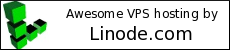
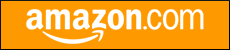
The following comments are owned by whomever posted them. This site is not responsible for what they say.