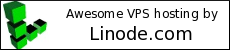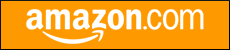Welcome to thatlinuxbox.com Thursday, December 18 2025 @ 05:14 AM UTC
Release v1.3 of my dailymile_export tool
- Saturday, June 18 2016 @ 12:48 AM UTC
- Contributed by: Dan Stoner
- Views: 2,982

Announcing v1.3 of my dailymile export tool
In this most recent release of dailymile_export I have updated the Python version to grab extended information for each entry.
The download bundle is available:
https://github.com/danstoner/dailymile_export/releases
The basic usage info of the python script:
$ python dailymile_export_to_tsv.py --help
usage: dailymile_export_to_tsv.py [-h] [-d] [-e] [-g] [-m MAXPAGES] [-w]
USERNAME
Script to download entries from the dailymile API for a particular user into a
tab-delimited file.
positional arguments:
USERNAME The dailymile.com username of the account to export.
optional arguments:
-h, --help show this help message and exit
-d, --debug Enable debug level logging.
-e, --extended Retrieve extended info for each entry. Extended gear
includes Effort, Gear, Weather, and Calories. This
will SIGNIFICANTLY impact performance since every
single entry will require an additional web request
(extended data is not available via the API). Posts
must not be set to private in dailymile.
-g, --gpx Download the .GPX track for each entry.
-m MAXPAGES, --maxpages MAXPAGES
Maximum number of API requests to make (to limit http
requests during testing)
-w, --disablewarnings
Disable urllib3 warnings.
Read below for execution samples and excerpt from the output file.
Full output file samples are available in the "output_files" directory of the project.
The github repo for the project is located:
https://github.com/danstoner/dailymile_export
If my dailymile export tool is useful to you, or you have suggestions or feedback, please submit a github issue.
- read more (595 words)
- Comments (0)
Write in Markdown and use pandoc to generate documents
- Tuesday, August 25 2015 @ 12:22 PM UTC
- Contributed by: Dan Stoner
- Views: 4,835

The last time I updated my resume I decided that it needed some major revisions. I didn't want to use a WYSIWYG editor anymore and I wanted to start tracking changes to my resume with git. After looking at various plain text file formats and markup options, and even though I have a fondness for the txt2tags syntax, I decided on Markdown. For better or worse, and I suspect due mostly to the popularity of GitHub, Markdown has become a de facto standard syntax for geeks writing documents that other people might read.
With Markdown as a source format I experimented with pandoc - a universal document converter to generate output files.
With the pandoc workflow, it is possible to write a document in plain text and then generate other types of documents such as HTML, Word processor formats (Microsoft Word docx) and PDF (via LaTeX).
So for people who insist on having a resume in Comic Sans:
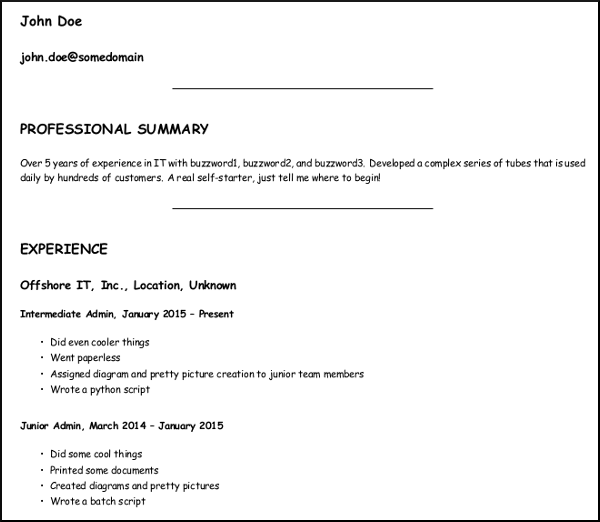
or perhaps Game of Thrones is more your style (via the Artificial Uncial font):

pandoc has you covered.
The most challenging thing was figuring out the names of the fonts available, the packages needed to use them with pandoc, and the pandoc command-line syntax for activating them.
I gathered my notes and sample outputs in a github repo:
https://github.com/danstoner/pandoc_samples
I can spit out a new PDF of my resume by editing the Markdown source in my favorite text editor (emacs), commiting the changes to git, and running one command:
$ pandoc --latex-engine=xelatex -V geometry=margin=.75in -V mainfont="TeX Gyre Heros" -o danstonerresume.pdf danstonerresume.md
- Comments (0)
Lubuntu Linux on Dell Latitude E7240
- Wednesday, July 22 2015 @ 01:38 AM UTC
- Contributed by: Dan Stoner
- Views: 10,311

I wanted to buy two laptops, one for me to run Linux and an identical one for a family member who needs to run Windows. We didn't want Windows 8 with a touchscreen, we wanted a regular laptop with Windows 7. If I were only buying a single laptop for myself I would very likely try to support one of the pre-installed Linux laptop vendors such as System76.
I found a really great deal on a refurbished Dell Latitude E7240 at Amazon.com that included 8GB of RAM and 256 GB SSD. (It appears that the price on this item fluctuates, I paid under $600.) Windows benefits tremendously from having the SSD, especially when running Windows Updates.
Ubuntu 14.04 LTS (Trusty Tahr) worked great with no tweaking.
I am really enjoying the long battery life and the overall performance of the hardware under Linux.
I prefer Lubuntu, so I tried Lubuntu 14.04. On this hardware, Lubuntu 14.04 had some issues. I didn't get sound or WiFi out-of-the-box and the touchpad was a bit jumpy. I tried Lubuntu 15.04 and it worked great, except I didn't get any sound.
The audio hardware in the Dell Latitude E7240 looks like this to lspci:
$ lspci | grep -i audio00:03.0 Audio device: Intel Corporation Haswell-ULT HD Audio Controller (rev 0b)00:1b.0 Audio device: Intel Corporation 8 Series HD Audio Controller (rev 04)- read more (167 words)
- Comments (0)
My dailymile_export tool - this time in Perl
- Wednesday, May 20 2015 @ 06:55 PM UTC
- Contributed by: Dan Stoner
- Views: 3,260

I first announced my dailymile export tool in February 2015.
Announcing v1.2 of my dailymile export tool
In this most recent release of dailymile_export I have included a Perl 5 version of the script. The download bundle is available:
https://github.com/danstoner/dailymile_export/releases
The basic usage info of the perl script:
$ perl dailymile_export_to_csv.pl --help
Description:
Script to download entries from the dailymile API for a particular user into a CSV.
Usage: dailymile_export_to_tsv.pl [OPTIONS]
Parameters:
--help, -h Display this usage help.
--username, -u USERNAME
The dailymile.com username to export (Required).
Options:
--debug, -d Enable debug level output.
--gear, -g Enable download of gear info (not yet available)
--maxpages, -m MAX
Maximum number of pages to fetch (to limit http requests during testing)
The github repo for the project is located:
https://github.com/danstoner/dailymile_export
If my dailymile export tool is useful to you, or you have suggestions or feedback, please leave a comment here or as a github issue.
- Comments (0)
Getting Started with Perl 6
- Wednesday, March 11 2015 @ 12:07 AM UTC
- Contributed by: Dan Stoner
- Views: 9,243

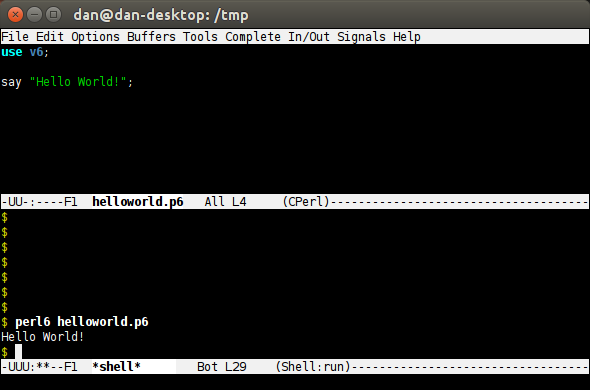
The goal of this blog post is to document the steps needed to install and run Rakudo Perl, which is a "useful and usable distribution" of Perl 6
The #perl6 IRC channel on freenode has been very active the few times I popped in with questions and I was able to get them answered very quickly. Larry Wall announced that he wants to release Perl 6 by Christmas 2015 ( http://http://blogs.perl.org/users/shadowcat_mdk/2015/02/fosdem-2015-its-christmas.html ) and at this point it seems like the Perl 6 community is moving along on its merry way towards that goal. The Perl 6 design documents are interesting ( http://design.perl6.org/ ), especially the Apocolypse docs which talk about the various aspects compared to Perl 5 and nice tidbits such as "Larry's First Law of Language Redesign."
Perl 6 even has its own logo:

Ubuntu and Debian already contain Perl 6 in their repositories. The 'rakudo' package description on Ubuntu 14.04 is "Perl 6 implementation on top of Parrot virtual machine". I did not test this but it should be easily installable via:
- read more (991 words)
- Comments (0)








 Twitter
Twitter
 LinkedIn
LinkedIn
 GitHub
GitHub