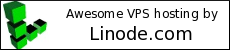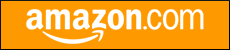Welcome to thatlinuxbox.com Friday, November 14 2025 @ 09:55 PM UTC
More Screenshots of ARK: Survival Evolved on Linux
- Saturday, August 12 2017 @ 12:17 AM UTC
- Contributed by: Dan Stoner
- Views: 8,056

I thought I would post a few more screenshots.
The most recent patch (264.36 released on August 9, 2017) seems to have fixed a rendering bug (where water texture did not render properly) that was introduced a few patches ago. Also, I note that ARK seems to load a LOT faster now on Linux. I have not had a chance to see if Caves are still broken / unplayable on Linux due to rendering bugs like this:

The GOOD news is that the game continues to improve. These screenshots are from the free Ragnarok DLC huge expansion map:




The following screenshots are from older patch levels and / or other maps:
- read more (15 words)
- Comments (0)
Don't trash your Torch router just yet
- Friday, August 11 2017 @ 10:57 PM UTC
- Contributed by: Dan Stoner
- Views: 20,065

"Torch. A simple router for digital parenting."
https://www.kickstarter.com/projects/...-parenting
I was apparently not a backer but bought the product through their store so I am unable to leave a comment on Kickstarter (backers only). Maybe a backer will find this blog and post a comment on Kickstarter for the rest of the unfortunate customers.

This Torch router apparently depended on having access to the Torch cloud services which have been shutdown.
https://www.pcwrt.com/2017/06/the-tor...-is-better
This all happened before I even had a chance to turn mine on for the first time.
However, thanks to the fine folks at pcWRT, I was able to flash a new ROM onto the Torch and I now have a working router!
I just followed the basic steps in their quick flashing guide:
- read more (189 words)
- Comments (0)
Python requests urllib3 SSL warning
- Tuesday, June 06 2017 @ 05:36 PM UTC
- Contributed by: Dan Stoner
- Views: 6,745

My Linux development computers are still running Ubuntu 14.04 which includes Python 2.7.
One of the libraries I commonly use to access websites or APIs from Python is "Requests: HTTP for Humans". Requests in turn leverages urllib3. The following warning began popping up a while ago when making requests to SSL sites:
InsecurePlatformWarning: A true SSLContext object is not available. This prevents urllib3 from configuring SSL appropriately and may cause certain SSL connections to fail. You can upgrade to a newer version of Python to solve this. For more information, see https://urllib3.readthedocs.io/en/latest/advanced-usage.html#ssl-warnings
The solution is actually quite simple (especially if one is developing in a virtual environment), using pip install with the extra bits including the brackets:
$ pip install urllib3[secure]
From:
https://urllib3.readthedocs.io/en/latest/user-guide.html#ssl-py2
If you aren't developing in a python virtual environment... start developing in a pyton virtual environment! I suggest virtualenvwrapper over vanilla virtualenv.
https://virtualenvwrapper.readthedocs.io/en/latest/
- Comments (0)
Screenshots of ARK: Survival Evolved on Linux
- Tuesday, January 17 2017 @ 01:03 AM UTC
- Contributed by: Dan Stoner
- Views: 8,656

Here is my desktop hardware, with the graphics card a new purchase at the start of 2017.
Ubuntu 14.04
Intel i3-2105 CPU @ 3.10GHz
ZOTAC NVIDIA GeForce GTX 1070 graphics card
NVIDIA Driver Version: 375.26
monitor native resolution: 1920 x 1080
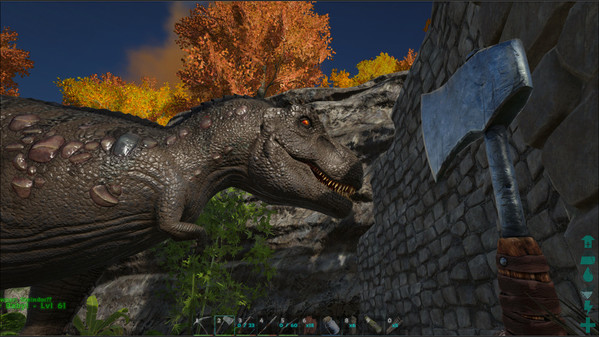
Rex vs. hatchet. Luckily, the T-Rex was already tamed.
Here are some more screenshots...
- read more (237 words)
- Comments (0)
How to Install Minecraft Mods on Linux
- Thursday, August 18 2016 @ 07:05 PM UTC
- Contributed by: Dan Stoner
- Views: 131,255

See the "Additional Notes" section near the bottom of this article for more info on installing and running the java version of Minecraft on Linux.
The first thing I noticed when I started looking at Minecraft mods is dependencies. One major dependency to note is the Minecraft version. At the time of this writing the current version of Minecraft is 1.10.x. Many mods required older versions. For example, to run the OreSpawn mod you need to use Minecraft 1.7. Also, you must first install something called Minecraft Forge (minecraftforge.net) or just "Forge" for short, and it must be the version of Forge that matches the specific version of Minecraft you need to run (as required by the mod).
I found the following video helpful since many of the online howtos are either terrible or written for older versions of Minecraft. For example, they talk about modifying the minecraft.jar and files in the .minecraft/bin directory, neither of which exist in recent versions of Minecraft. I learned from the video that installing Forge and compatible mods is actually embarassingly easy. There is no unzipping or modifying .jar files or deleting META_INF from inside archives, etc.
Here is a summary of the steps that I use to install Minecraft mods on Linux:
1. Download and Run the Forge Installer
In my case I want to run mods that are compatible with Minecraft 1.7. So I locate and download the "installer" from Forge that matches the desired version.
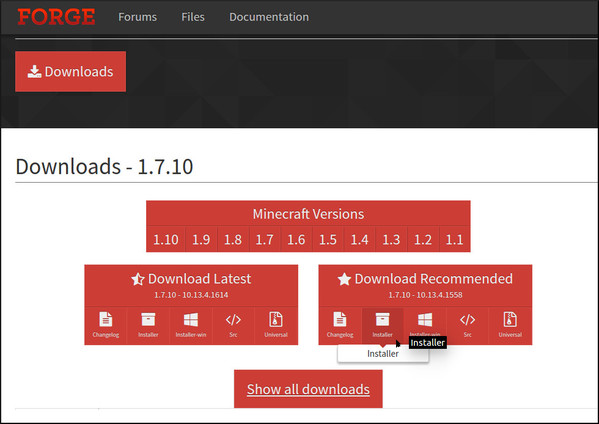
Beware, the free file hosting sites where the actual downloads live try to trick you in a dozen ways to click on something other than your actual file download.
Once downloaded, we need to "run the jar". On my computer, clicking a .jar file does not execute it (it opens it like an archive instead), so I just run the jar file from the command line which will start the graphical installer.
$ java -jar forge-1.7.10-10.13.4.1558-1.7.10-installer.jar
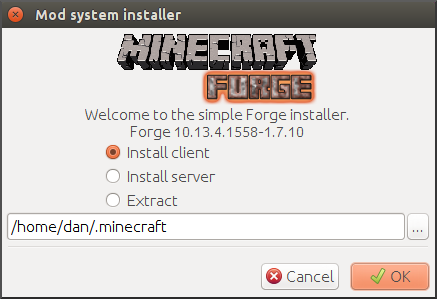
2. Run Minecraft to verify Forge is properly installed
There should now be a profile named "Forge" available in the lower left list of profiles. Start Minecraft using the "Forge" profile.
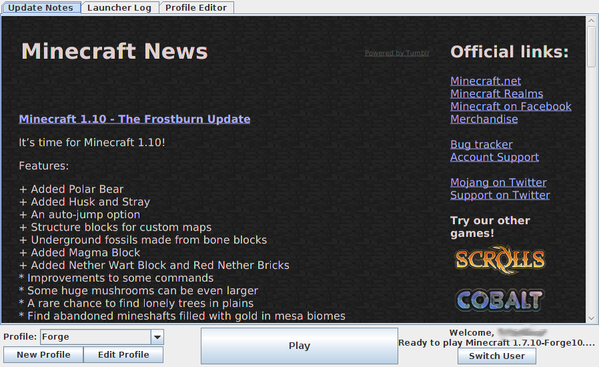
Forge will do some work.
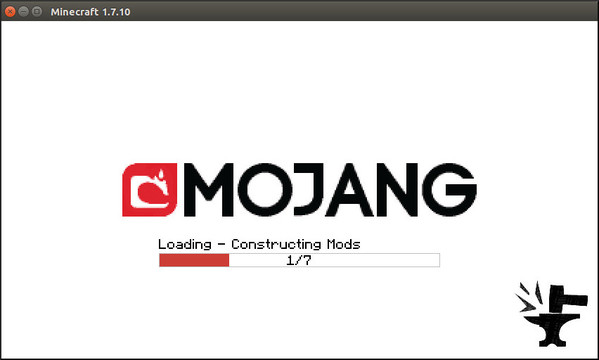
After Minecraft loads at least once with Forge installed, it is ok to install the actual mods. Exit Minecraft.
3. Download and install mods
Download the mods and place them in the .minecraft/mods directory. Other than being very careful to download a legitimate mod file and navigating the download sites carefully... that's it! The mod files that go into "mods" may be either .zip or .jar format.
4. Run Minecraft with the new mods installed
Again start Minecraft and choose the "Forge" profile. Forge will notice the new files in the mods directory and do some additional work to prepare them:
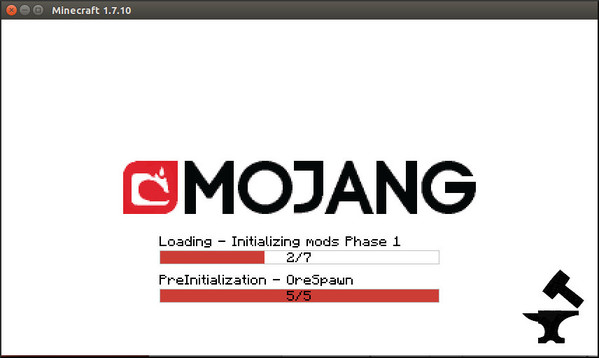
Once Minecraft starts there will be evidence of loaded mods in the bottom left:
- read more (368 words)
- Comments (0)








 Twitter
Twitter
 LinkedIn
LinkedIn
 GitHub
GitHub