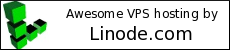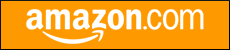Welcome to thatlinuxbox.com Tuesday, November 18 2025 @ 08:44 PM UTC
Python requests urllib3 SSL warning
- Tuesday, June 06 2017 @ 05:36 PM UTC
- Contributed by: Dan Stoner
- Views: 6,755

My Linux development computers are still running Ubuntu 14.04 which includes Python 2.7.
One of the libraries I commonly use to access websites or APIs from Python is "Requests: HTTP for Humans". Requests in turn leverages urllib3. The following warning began popping up a while ago when making requests to SSL sites:
InsecurePlatformWarning: A true SSLContext object is not available. This prevents urllib3 from configuring SSL appropriately and may cause certain SSL connections to fail. You can upgrade to a newer version of Python to solve this. For more information, see https://urllib3.readthedocs.io/en/latest/advanced-usage.html#ssl-warnings
The solution is actually quite simple (especially if one is developing in a virtual environment), using pip install with the extra bits including the brackets:
$ pip install urllib3[secure]
From:
https://urllib3.readthedocs.io/en/latest/user-guide.html#ssl-py2
If you aren't developing in a python virtual environment... start developing in a pyton virtual environment! I suggest virtualenvwrapper over vanilla virtualenv.
https://virtualenvwrapper.readthedocs.io/en/latest/
- Comments (0)
Screenshots of ARK: Survival Evolved on Linux
- Tuesday, January 17 2017 @ 01:03 AM UTC
- Contributed by: Dan Stoner
- Views: 8,673

Here is my desktop hardware, with the graphics card a new purchase at the start of 2017.
Ubuntu 14.04
Intel i3-2105 CPU @ 3.10GHz
ZOTAC NVIDIA GeForce GTX 1070 graphics card
NVIDIA Driver Version: 375.26
monitor native resolution: 1920 x 1080
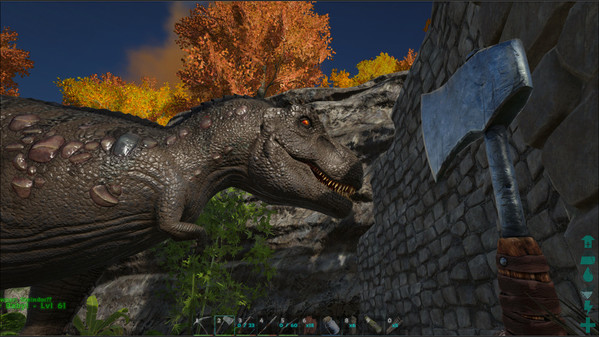
Rex vs. hatchet. Luckily, the T-Rex was already tamed.
Here are some more screenshots...
- read more (237 words)
- Comments (0)
Gate2Gate Trail Run 2016 - Race Report
- Wednesday, November 16 2016 @ 10:35 AM UTC
- Contributed by: Dan Stoner
- Views: 5,918

At dawn's first light, ready to go (I'm on the left wearing the Salomon S-Lab Sense Ultra Set Hydration Vest and Under Armour - The Flash compression shirt):

Photo Credit: Cathy Bester
The 50k and 25k runners started together with a real shotgun start (boom!):

Photo Credit: Cathy Bester
- read more (652 words)
- Comments (0)
Storm Trooper and Darth Vader Art
- Wednesday, August 24 2016 @ 11:59 AM UTC
- Contributed by: Dan Stoner
- Views: 7,062


- Comments (0)
Review - Salomon S-Lab Sense Ultra Set Hydration Vest
- Tuesday, August 23 2016 @ 06:18 PM UTC
- Contributed by: Dan Stoner
- Views: 15,228

I am generally a minimalist runner and want to have the least amount of gear (and weight) possible.
Many runners are happy with their hydration packs and bladder systems. After asking around, there is a bit of care that needs to be taken with them to keep them clean and keep them from "growing stuff" in the drinking tube, etc. Most modern bladders seem to be fairly easy to refill (think moving through aid stations quickly), but overall it seems that bottles / flasks would be a little easier to deal with.
I did try on a few small bladder hydration packs at the local stores and they just didn't feel great to me.
Based on a number of favorable reviews and the fact that the vest was reported to be wearable shirtless, I purchased the Salomon S-Lab Sense Ultra Set Hydration Vest which comes with two soft flask bottles.

Image credit: salomon.com

Image credit: salomon.com
My first run with the vest was very short but I did test the pack running shirtless and felt confident enough to try shirtless on a longer run.
My second run with vest was on one of those hot humid Florida days where absolutely every single square millimeter on one's person becomes drenched with sweat from head-to-toe. I wore the vest shirtless for 13 miles. It was "fine" running shirtless but I did notice the roughness of the fabric a bit and was definitely more susceptible to hot spots when I wore the pack shirtless. However, it is nice having the shirtless option since this increases airflow across the midriff, chest, and lower back. After 13 miles I put on a compression shirt underneath and just felt "aaaahhhhhh" as the pack completely disappeared on my body. I stuck with the compression shirt underneath for the remainder of that run (21 miles total).
My third run was during an all-morning rain and I ran the entire way (20 miles) with an Under Armour - Alter Ego compression shirt underneath as seen here:

The Salomon vest combined with compression shirt is definitely my preferred setup for long trail runs.
The running hat pictured above is by Outdoor Research and has a nice feature of mesh across the top of the head that is a separate layer under the top of the cap.
One thing I didn't notice until after I looked at my photos is that the bottles, when completely empty and left hanging out of the pockets, gave me a "Fembot" look. Next time I will tuck the bottle tops back inside the pockets.
- read more (929 words)
- Comments (0)
How to Install Minecraft Mods on Linux
- Thursday, August 18 2016 @ 07:05 PM UTC
- Contributed by: Dan Stoner
- Views: 131,306

See the "Additional Notes" section near the bottom of this article for more info on installing and running the java version of Minecraft on Linux.
The first thing I noticed when I started looking at Minecraft mods is dependencies. One major dependency to note is the Minecraft version. At the time of this writing the current version of Minecraft is 1.10.x. Many mods required older versions. For example, to run the OreSpawn mod you need to use Minecraft 1.7. Also, you must first install something called Minecraft Forge (minecraftforge.net) or just "Forge" for short, and it must be the version of Forge that matches the specific version of Minecraft you need to run (as required by the mod).
I found the following video helpful since many of the online howtos are either terrible or written for older versions of Minecraft. For example, they talk about modifying the minecraft.jar and files in the .minecraft/bin directory, neither of which exist in recent versions of Minecraft. I learned from the video that installing Forge and compatible mods is actually embarassingly easy. There is no unzipping or modifying .jar files or deleting META_INF from inside archives, etc.
Here is a summary of the steps that I use to install Minecraft mods on Linux:
1. Download and Run the Forge Installer
In my case I want to run mods that are compatible with Minecraft 1.7. So I locate and download the "installer" from Forge that matches the desired version.
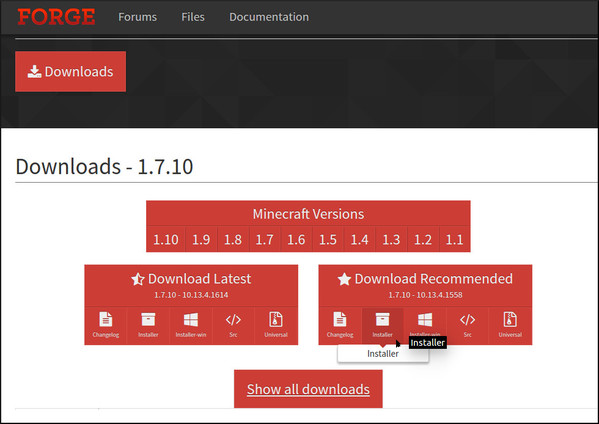
Beware, the free file hosting sites where the actual downloads live try to trick you in a dozen ways to click on something other than your actual file download.
Once downloaded, we need to "run the jar". On my computer, clicking a .jar file does not execute it (it opens it like an archive instead), so I just run the jar file from the command line which will start the graphical installer.
$ java -jar forge-1.7.10-10.13.4.1558-1.7.10-installer.jar
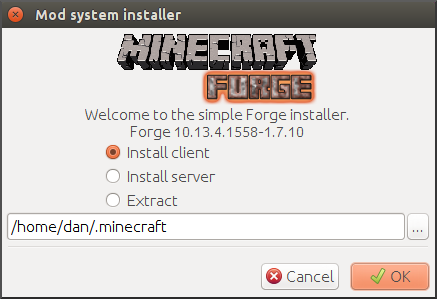
2. Run Minecraft to verify Forge is properly installed
There should now be a profile named "Forge" available in the lower left list of profiles. Start Minecraft using the "Forge" profile.
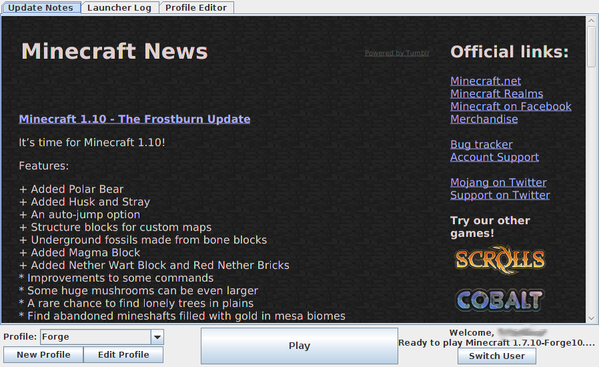
Forge will do some work.
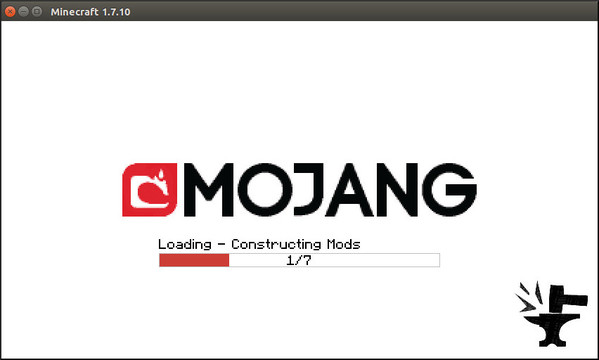
After Minecraft loads at least once with Forge installed, it is ok to install the actual mods. Exit Minecraft.
3. Download and install mods
Download the mods and place them in the .minecraft/mods directory. Other than being very careful to download a legitimate mod file and navigating the download sites carefully... that's it! The mod files that go into "mods" may be either .zip or .jar format.
4. Run Minecraft with the new mods installed
Again start Minecraft and choose the "Forge" profile. Forge will notice the new files in the mods directory and do some additional work to prepare them:
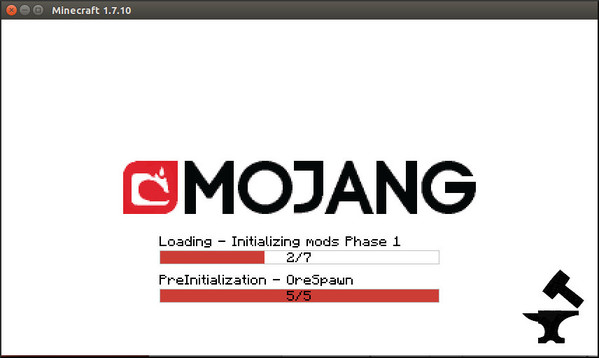
Once Minecraft starts there will be evidence of loaded mods in the bottom left:
- read more (368 words)
- Comments (0)








 Twitter
Twitter
 LinkedIn
LinkedIn
 GitHub
GitHub