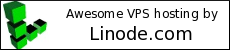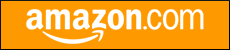Welcome to thatlinuxbox.com Friday, January 09 2026 @ 11:01 PM UTC
Gate2Gate 50k Trail Race 2021 - Race Report
- Saturday, October 30 2021 @ 06:05 PM UTC
- Contributed by: Dan Stoner
- Views: 1,584

Boom! This race has a real shotgun start.

Photo credit: Joe Kaleita
I used the same fueling strategy and equipment that I did for the Stump Jump, including my Topo Terraventure 2 shoes which I love. Without the elevation and stairs to deal with, I intended to run the entire race. With the exception of a few stops to refill water bottles, etc. I succeeded at running the whole 50k distance.
Photo - coming into an aid station:

Photo credit: Robert Evans
Coming into the finish line:
- read more (83 words)
- Comments (0)
Stump Jump 50k Trail Run 2021
- Monday, October 04 2021 @ 01:39 PM UTC
- Contributed by: Dan Stoner
- Views: 3,070


The night before the race I went to bed early and had a great sleep. Morning breakfast was much larger than my usual cup of coffe. I ate a few spoons of greek yogurt, a banana, and a bowl of oatmeal with chia seeds.
Race fuel, electrolytes, and water setup - I used GU and SaltStick caps, half with caffeine, half without. I carry the SaltStick caps in a flask of honey and water. The "pills" don't tend to dissolve in the bottle, I usually end up shaking it out of the bottle into my mouth after consuming the liquid.
Duke's Shorty Sausages are a real food option but I need to practice with those more. When huffing and puffing up a steep incline it is hard not to get a piece of food down the wrong pipe and then having to deal with coughing for a few minutes. Dried dates also make a great "real food" calorie option for me.
I also carried some granola with me decided not to eat it.
For water I carry two soft flasks in my race vest and a waist pack water bottle.
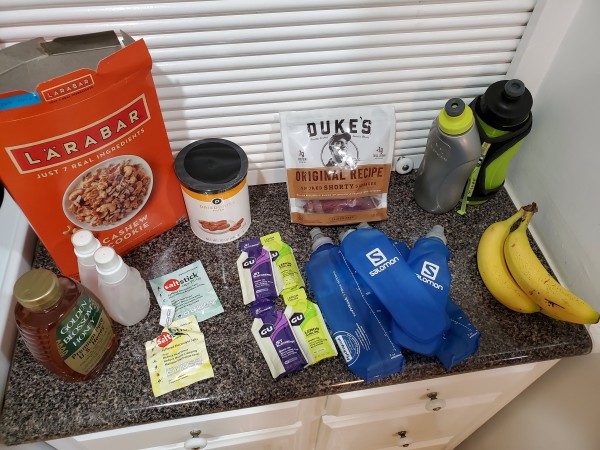
I put the following in my drop bag so I could quickly swap in calories and water quickly:
* two soft water flasks
* one bottle of honey and water mixture with a SaltStick cap
* dried dates and shorty sausages
* Two GU gel packets.
I probably took in at least 700 calories total during the race.
I also had an extra hand-held water bottle in the drop bag just in case, but didn't use it. Aid station staff were doing a good job of filling my waist belt water bottle and the stations were frequent enough. I didn't refill any of the soft flasks during the race, I just changed them out at my drop bag.
- read more (405 words)
- Comments (0)
Melon Run 2021
- Monday, July 05 2021 @ 01:26 PM UTC
- Contributed by: Dan Stoner
- Views: 1,705


(Photo credit: Florida Track Club)
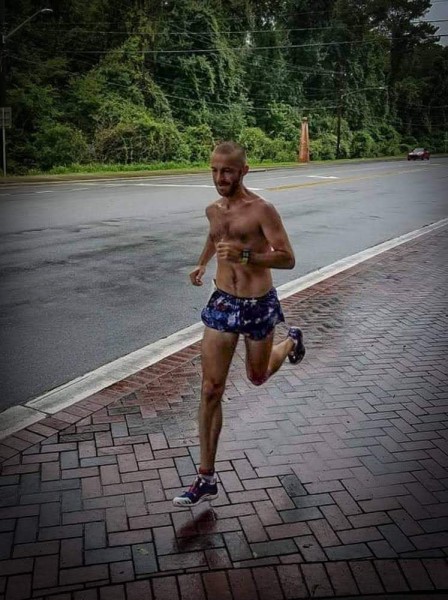
(Photo credit: Jason Seitz)
I'm very happy with my performance. I was able to really race, hanging on to a solid pack of runners near the front, and out-kicked another age 40+ runner in the last quarter mile to claim the Masters division victory.

(Photo credit: Florida Track Club)
I took home a nice watermelon as my award.

(Photo credit: Florida Track Club)
I think this was my third-fastest Melon Run ever with a time of 17:56. The last time I went under 18 minutes at this race was 2014.
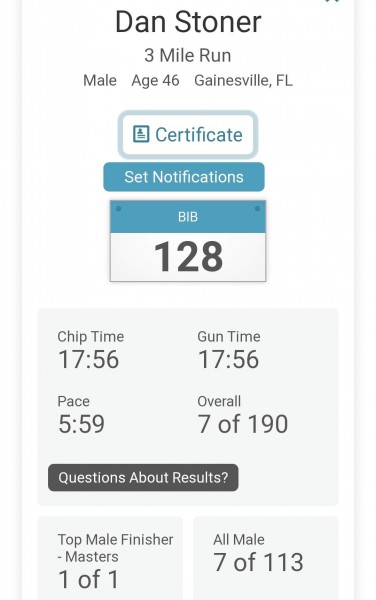
I have been getting good mileage in (generally 50 mile weeks) but not doing any fast race-specific training. I did get one track workout in the week before this race. Feeling good about my fitness!
My left knee has been bothering me over the past month but it is getting better. Good things ahead!
- Comments (0)
Valheim - Game Screenshots on Linux
- Saturday, May 08 2021 @ 12:53 PM UTC
- Contributed by: Dan Stoner
- Views: 2,527


After getting tired of ARK Survival Evolved taking 15 minutes just to load, and the ongoing graphics issues on Linux that have gone unresolved for years, I decided to try something different.
Valheim is an early-access survival game that is available for multiple platforms via Steam including Linux. I have been using Vulcan and have had zero crashes or issues of any kind.
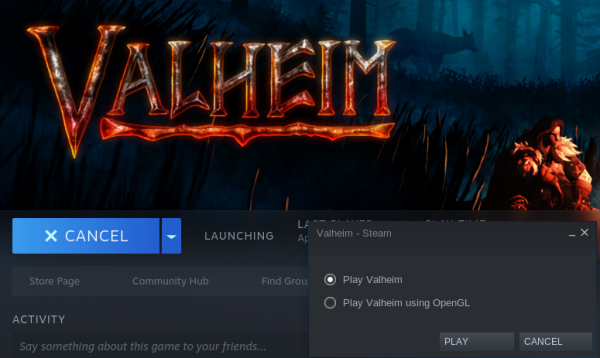
There are plenty of youtube videos and reviews of this game out there, so I won't talk much about the game itself, but the quick summary is that it is a pretty fun survival game. Gathering resources is maybe just a little tedious, and some of the rules like not being able to build without a workbench nearby can be aggravating, but otherwise I think the game finds a good balance of effort in and enjoyment out.
There are a lot of subtle things that help make this game very immersive and fun. For example, when visiting each biome the music changes. The graphics effect of hazing things in the far distance helps make the world feel large. And my real life heart definitely sped up the first time I visited the Dark Forest and saw a Troll.


Some more screenshots follow and I also provide details on my gaming rig...
- read more (74 words)
- Comments (0)
New job - Database Administrator with IRIS
- Tuesday, May 04 2021 @ 02:50 PM UTC
- Contributed by: Dan Stoner
- Views: 2,445
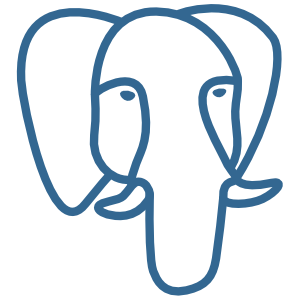
This position is a true Remote job, so I will be working from my home office and hopefully occasionally from other interesting locations.
I assembled the sit-stand desk in my office from an UPLIFT Standing Desk Frame (V2-Commercial) and some used desk surfaces that I picked up from our local salvage yard, The Repurpose Project. This frame is fantastic, remarkably stable (no bounce when typing), and strong enough to support a lot of equipment or heavy surfaces.
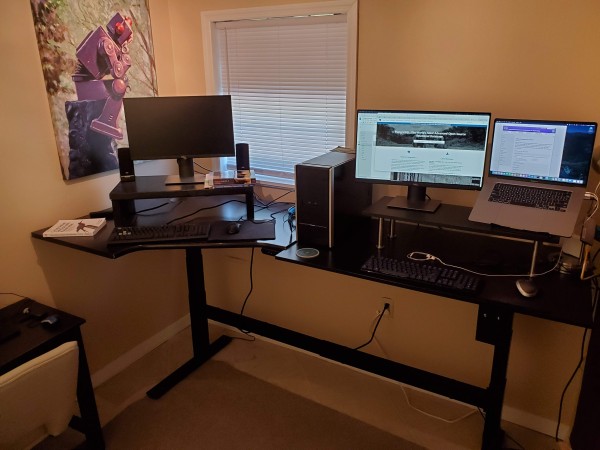
- Comments (0)
Pine Mountain Trail Race 2020 - Ultramarathon Race Report
- Thursday, January 07 2021 @ 07:00 PM UTC
- Contributed by: Dan Stoner
- Views: 2,019

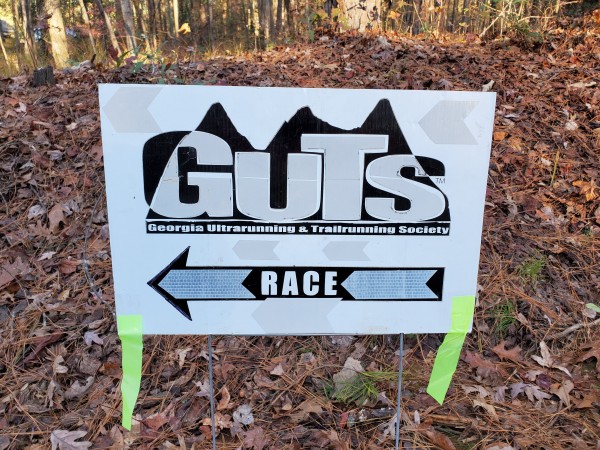
I feel like my training went well this year... 2020 was good for my running. With most races cancelled due to COVID-19, I had a long steady gradual multi-month fitness buildup. I had many weeks over 50 miles, four weeks over 60 miles, and one 70 mile week. I was lucky and able to work remotely for my job during the pandemic and this gave me extra time each day to get my run in or just to sleep longer for recovery. At some point I asked myself what I was going to do with all of this fitness? So I started looking for trail races and found that the PMTR was going to be held this year with pandemic protocols in-place.
The first time I considered (but did not run) the PMTR was when I was 40 years old, and I think at that time the race was actually 40 miles (give or take). Things didn't work out when I was 40, but now I am 46 years old and the race is now 46 miles long. This seemed very fateful. I have been to F. D. Roosevelt State Park a few times and did some trail running on the Pine Mountain Trail before, so I felt pretty good about knowing the type of trail and some parts of the course. I knew how chunky and rocky it is! This was helpful in figuring out where to train and what kind of shoes to wear.
To train I spent time on the Conquistador trail in San Felasco Hammock Preserve State Park near my home in Florida. I also took a special vacation training trip to Tennessee and north Georgia a few weeks before the race, spending time at Frozen Head State Park and on Lookout Mountain. I wore all of the clothing and shoes and tested my planned nutrition during these long trail runs. I generally run in the morning without any breakfast, but for training I practiced eating before and during these runs. I even experienced one "bad" training day where I had to walk a lot and decide whether to quit and head back to the car or just keep moving. This turned out to be good practice and helped solidify my confidence that no matter what happened I would be able to finish an Ultra, even if I had to walk it in.
For the race, I camped at the state park, which meant I could walk over to pickup my packet the afternoon before the race, and just jog over to the starting line on the day of the race. It was quite cold! Low temperatures were in the 30s so my tent was a bit chilly! I did have an electric heater with me which definitely helped. One thing that didn't work out according to plan is that I had trouble getting my campfire started. Frustration and lots of squatting and blowing later, I eventually was able to cook my dinner... a nice big steak! I think the firewood I bought at the camp store must have still been wet or something (the green moss was a hint) and spending so much time on dinner prep meant I got to bed a little later than I had planned and was chilled longer than expected. When I finally got into my tent for the night, I laid out all of my clothes so I could throw everything on quickly in the morning. The race day weather forecast made clothing choice a challenge. It was very cold in the morning but I definitely didn't want to get hot during the day and the temperature was supposed to get up in to the mid-to-high 50s and maybe be sunny.
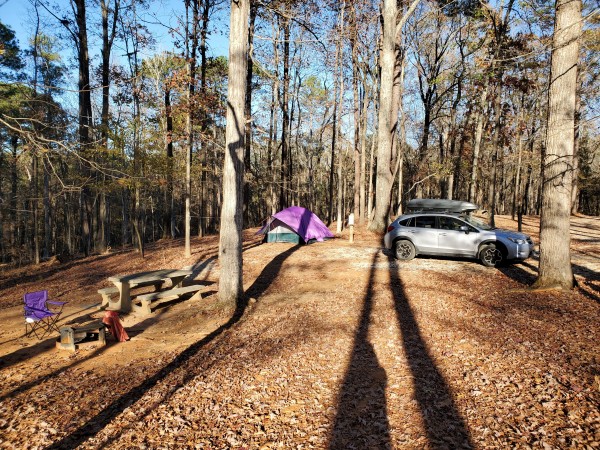
One thing I didn't expect was the sound of Christmas carols in the distance playing well into the evening. I think the music must have been coming from nearby Callaway Gardens. I didn't have much trouble falling asleep though, and didn't have any pre-race jitters keeping me awake.
I managed a good solid chunk of sleep until around 2:30am. Then I woke up (maybe I was cold?) and just dozed until my alarm went off at 4:45am. I got up and heated some water on my camp stove to make coffee and oatmeal. I also ate a banana.
I put my Garmin Instinct into GPS Ultratrac mode to make sure the battery would last thru the race. I put my phone in airplane mode so I wouldn't have any distractions but could still access all of the images of maps I had stored locally on it. I wore shorts, an underjacket, and a lightweight shell on top. I wore Injinji socks to help prevent blisters on my toes and a compression undershirt to reduce chafing around my arms and from my vest. I added Skin Strong Slather on my toes, inside thighs, private parts, nipples, and anywhere else that might chafe. (Tip: Slather does not solidify in the cold like some products) For gear and hydration I used my Salomon S-Lab Sense Ultra Set paired with a Nathan Peak hydration belt. This combo keeps both my hands free and helps prevent the fatigue in my shoulders that develops if I carry a handheld. I planned to wear hat and gloves at the start and change to a cap after getting to my drop bag. And finally, I chose the Topo Terraventure 2 shoes because I wanted some protection from all those chunky rocks. For a headlamp I used a Black Diamond Iota, which was one of the smallest, lightest, and cheapest usb-rechargeable lights I could find (it worked great).
My drop bag contained lots of water (I brought a bunch of "local" water with me to reduce chance of stomach distress), hat, sunglasses, dry socks, calories of various sorts, and an extra set of Salomon soft flasks filled with water.
I jogged my drop bag over to the picnic shelter, huddled by one of the heaters for a little bit, and jogged back to use the bathroom one last time. Pretty soon it was time to start! I jogged back to the dam road where the runners were gathering. After a few words from the RD, we were off!
I now realize I have zero pictures of myself from the race or even just a picture of my Ultra kit! Not even a selfie. Oh well!
- read more (1,878 words)
- Comments (0)








 Twitter
Twitter
 LinkedIn
LinkedIn
 GitHub
GitHub